NUMARK MIXDECK EXPRESS

SETUP
Step 1. Connections
Connect the Mixdeck Express with your computer using the provided USB cable.
Connect your speakers to the rear Master Output using proper RCA cables and your Headphones to the front socket.
Step 2. Drivers
No drivers are required to be installed. The Numark Mixdeck Express is a USB Class Compliant device and your Operating system will automatically install the necessary drivers when the unit is connected to your computer.
Step 3. VirtualDJ
Install VirtualDJ 8 from http://www.virtualdj.com/download/index.html (in case you have not done already)
Start VirtualDJ and login with your Account credentials.
A Pro Infinity, Pro Subscription or Plus Mixdeck Express Controller License is required. http://www.virtualdj.com/buy/index.html
A detection window will appear when the unit is first connected with VirtualDJ.
Click on the "Use Soundcard" button so that VirtualDJ will apply the pre-defined audio configuration (speakers need to be connected to the Master Output of the unit)
Click to OK
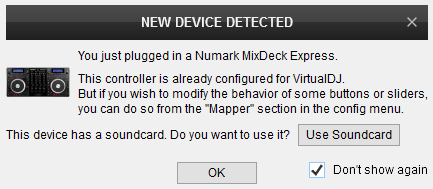
Make sure that both left and right channels on the mixer section of the MixDeck Express are set to PC and you have toggled each CD player to MIDI mode via the SOURCE button.
The Mixdeck Express is now ready to operate with VirtualDJ
MIXER CONTROLS

KEY
ACTION
The entire mixer section of the Numark Mixdeck Express does not send MIDI signals to the software and works as analogue dj mixer, therefor none of the mixer section controls will control the VirtualDJ internal mixer and no movements will be visible on the GUI
DECK CONTROLS

KEY
ACTION
When MODE button is pressed, set Jogwheel to Loop Move Adjust mode
When MODE is pressed, cycles Tracks Info view on the LCD through 4 different modes
Push to load the selected track to the deck. When focus is on Folders list, set focus to Songs list if folder has tracks or selects/expands next folder when not
